Introduction
I’ve recently upgraded my all-inkl.com webspace to the PrivatPlus tariff. As part of this tariff I’m now able to use DDNS running under the Domains I’m able to manage.
DDNS in KAS
Setting up DDNS in KAS is explained quite well. However, I did not see instructions on how to use these credentials on a Synology DiskStation OS. Luckily, somebody else did this already.
The important part was, that when you’ll need to customize a DDNS provider first before it can be setup in DiskStation settings.
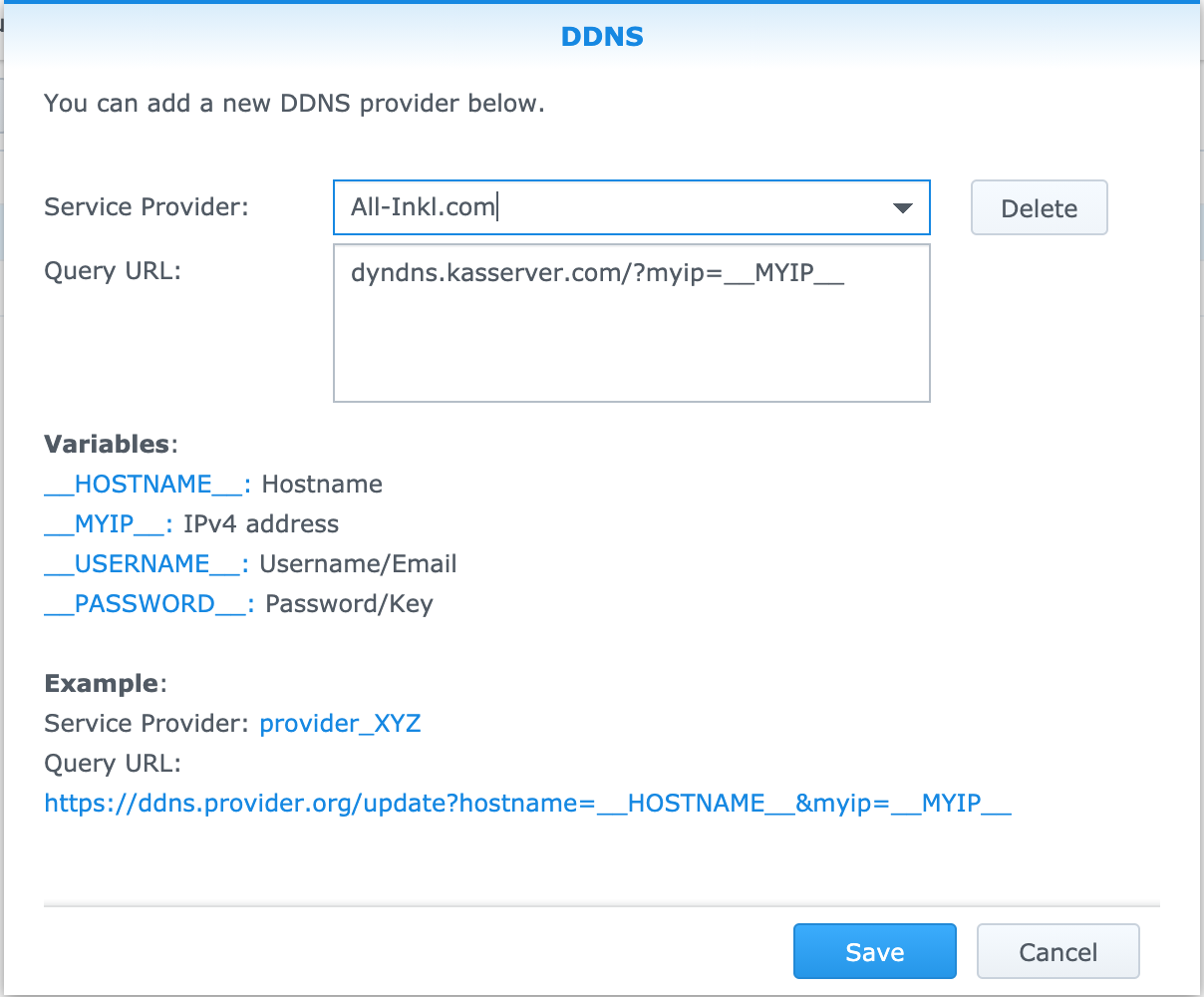
- Go to Control Panel, External Access and click on Customize
- Add a new name for the DDNS provider, e.g. All-Inkl.com
- Use this Query URL (for IPv4): dyndns.kasserver.com/?myip=__MYIP__
- Now you can add a new DDNS entry
- Select All-Inkl.com as provider
- Enter the credentials as required
- Enter the hostname you want to setup for DDNS
- Click on “Test Connection”
- The state should be “Normal”
- Click on “OK”